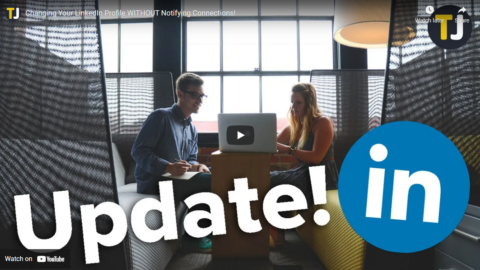How Do I Change My LinkedIn Profile Without Notifying Connections?
Sydney | January 8, 2021 | 📖 5- minute read | 👀 2-minute watch
Source: Tech Junkie
More than half a billion people are members of LinkedIn, the professional networking site, and the chances are good that you’re one of them.
LinkedIn has been likened to “Facebook for work,” and in a sense, there is great truth to that statement. Users are able to include their resumes, work experience, skills, talents, education, and relevant licenses or certifications in their chosen field.
Creating a LinkedIn profile is a fantastic way to stay up to date with former and current coworkers, key contacts in your industry, to archive and publicize your skillset, join industry interest groups to remain abreast of trends, and to find both freelance and regular employment. It’s the Internet’s number one professional networking tool, and just about everyone who is actively working in any field keeps their LinkedIn profile current.
In fact, a 2014 Jobvite survey reported that 94% of recruiters surveyed who are on social media used LinkedIn to vet potential candidates. This number only continues to grow each year.
The year 2020 proved that LinkedIn is becoming more and more popular for recruiters as the site reached more than 20 million jobs posted online.
The problem is that when you’re looking for a job, you’re likely making a lot of changes to your LinkedIn profile in a short period of time, notifying all of your contacts every time you make a change.
It’s Important to Keep Your Profile Up-To-Date
As more companies jump on the LinkedIn bandwagon, it’s important to keep your current jobs, skills, certifications up-to-date on the site. Even if you love your job, keeping your profile current means you may get new positions or promotions within your company.
Updating your LinkedIn profile is simple and doesn’t take much time.
- Open LinkedIn on your web browser – You can do this using the mobile app, follow the same instructions.
- Tap on your profile in the upper right-hand corner.
- Tap ‘View Profile’ if you’re using the app version of LinkedIn.
- Tap the pencil icons to update your information for each section.
- Tap ‘Add Section’ if you’d like to add something new.
- Tap ‘Save’ when you’re finished making your edits.
Keeping your LinkedIn profile, resume, and cover letter up-to-date will save you a lot of stress and keep you from forgetting accomplishments in the event you’re back on the job hunt.
Hiding Your Profile Changes
You can easily hide changes you make to your profile. This is especially helpful when you start applying for a new job, or you simply don’t want to spam your connections with random updates. To do hide your profile activity, follow these steps:
- Open LinkedIn and click on your profile in the upper right-hand corner.
- Select ‘Settings & Privacy’
- Click on ‘Visibility’ then ‘Visibility of your LinkedIn Activity’ on the left-hand side.
- Navigate to the ‘Share job changes, education changes, and work anniversaries from your profile.’
- Toggle the green switch icon off.
Turning off these activity updates only includes some of the activity you may be up to. Fortunately, there is another way to turn off your activity as well. Go ahead and start updating a section, your work history, education, or something along those lines.
Before you click the option to ‘Save’ toggle off the switch to ‘Share with Network.’ If you want to keep your activities private, this switch ensures that you are successful.
Over-Notifying Your Contacts
Many LinkedIn users don’t realize that most of their key profile changes are broadcast to all of their connections. At best, this is annoying – if you’re in the midst of a major LinkedIn revamp, but editing in bits and chunks, then your connections are going to constantly receive notifications. While visibility is generally good when it comes to networking, there can be too much of a good thing. Nobody wants to read about the seventeen successive one-word changes you made to your work history, or watch as you unsuccessfully audition a variety of user pictures.
At worst, however, this could be problematic. Let’s say you’re not satisfied with your current position and you want to discreetly reach out to some recruiters or contacts and see what your options are. The first thing on the agenda is to make sure your LinkedIn profile is up to date and in squeaky-clean conditions for your job hunt.
In particular, you’ll want to update your work history. If you are connected on LinkedIn with your boss and all of your coworkers, they will receive notifications of these updates, and as soon as they see you start fiddling with your work history, their immediate assumption is going to be that you are planning a move. Even if you’re just updating your information to stay current, it’s best to keep these changes low key and not annoy your contacts.
What Notifications Go Out
Your connections will receive notifications for nearly anything of note that you change on your profile, including changes to your job title, education, and profile picture. However, your connections will also be notified if you follow a company on LinkedIn or when you make recommendations. Thankfully, all of this sharing can be turned on and off with one simple change to your settings.
It’s important to note that the following directions will not prevent connections from seeing your endorsements or your connections with other people. If you’d like to keep those things private, you’ll need to do so separately.
Strategic Notifications
But what if you really don’t mind broadcasting that you’re looking for a new gig? As we mentioned earlier, some notifications are perfectly fine- it’s that ping after ping of updates that gets old, quickly.
One way to let people know that you are on the prowl for ideal employment is to turn off notifications until you are 99% done updating your profile and ready to start the job search. Then turn profile updates on again. Make a final significant change or two that announces to your contacts not only that you have changed your LinkedIn profile, but in effect lets them know you are looking for a job. Your contacts and then prospective employers will then get to visit not a profile that’s a “work in progress” but a polished new profile that’s likely to help you land a new job.
FAQs
What if I left my job and don’t want anyone knowing where I work now?
Fortunately, LinkedIn acts like most other social media sites with it comes to blocking someone. Simply visit that person’s profile and click ‘Block’ or ‘Report.’ Once done, this person will be unable to see any of your information.
Where can I see the most updated information for LinkedIn?
LinkedIn has an ever-changing interface. If you’re having trouble with the newer version, visit the same privacy settings as described above. Linkedin will update this information regularly and give you tutorials for changing the settings on the site.
What if I don’t want my account public?
If you’re searching for jobs it’s best to leave your account public and limit what you add to your profile. LinkedIn’s privacy settings go above and beyond though, meaning you can set your account to have more privacy while still promoting yourself to recruiters.
How can I get more followers on LinkedIn?
Keeping your education and companies you’ve worked for is a great start because you’ll show up in other’s suggested contacts. Also, posting, following hashtags, and commenting (make sure your comments are useful), is another way to gain very important contacts.